AI Content Brief (BETA)
Please note: AI Content Brief is currently in beta. You may see differences between this guide and the tool itself as we continue to quickly update and evolve the tool prior to general release. Unsure what a beta is and what it means for Moz tools? Be sure to check out our What is a Beta page.
What’s covered?
In this guide, you’ll learn more about the AI Content Brief feature within the Keyword Research tool suite of Moz Pro.
Quick Links
Generating an AI Content Brief
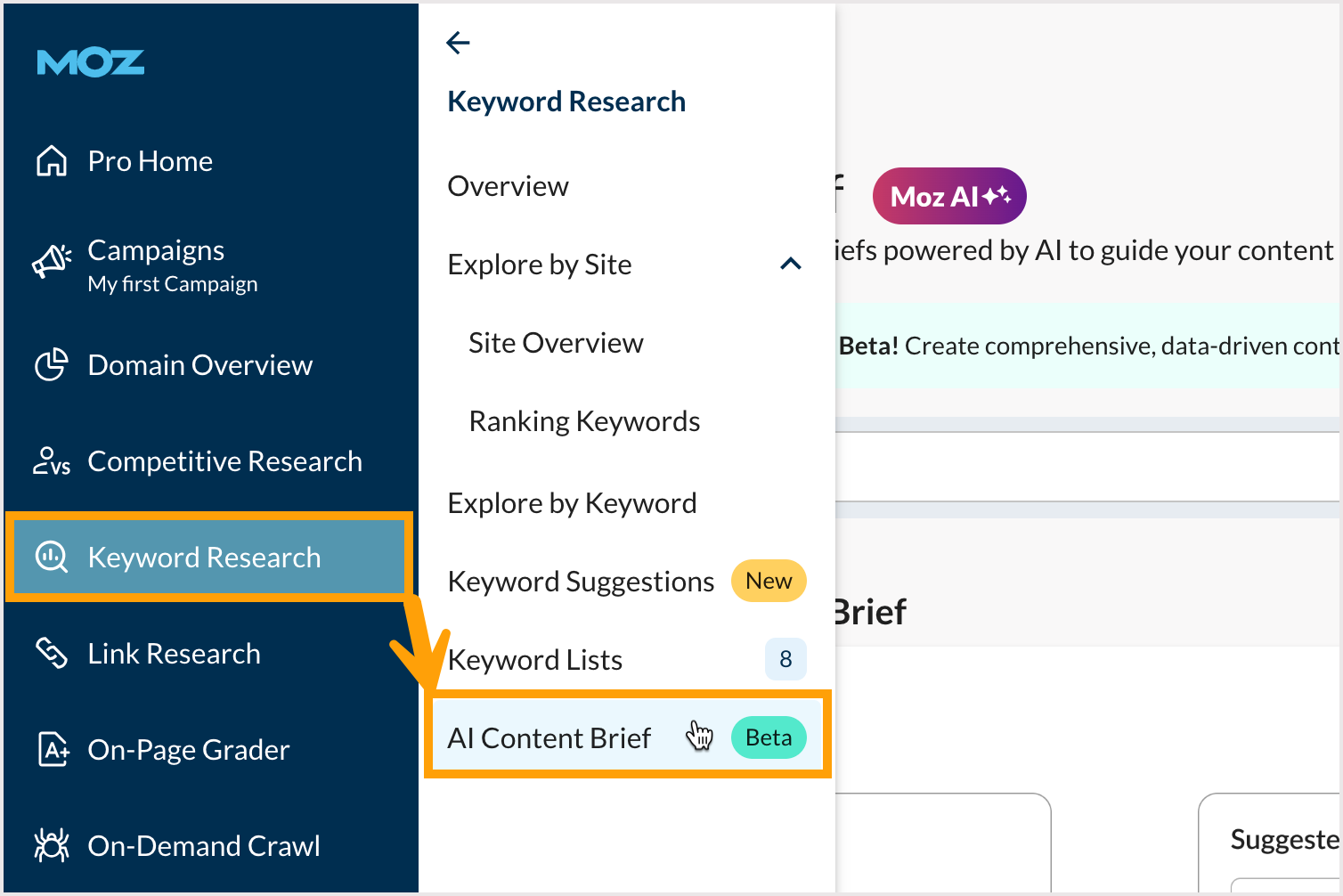
There are two ways you can get started with AI Content Brief in the Keyword Research section of Moz Pro.
- Access the tool via the left-hand navigation menu (pictured above)
- Use the Create Content Brief button from within Explore by Keyword
To generate an AI Content Brief from the tool itself, follow the steps below:
- Click AI Content Brief from the left-hand navigation menu
- Enter your target keyword
- Select your market using the dropdown menu
- Select your content type using the dropdown menu
- Click Generate
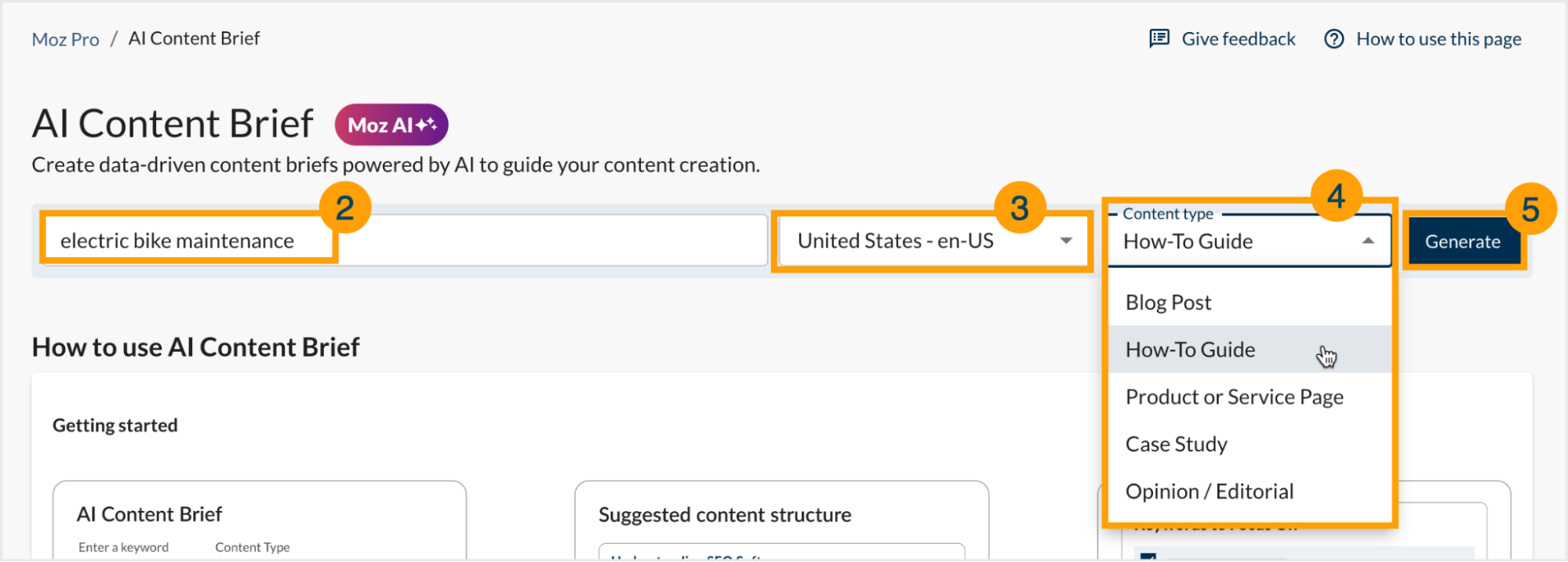
Alternatively, you can generate an AI Content Brief from within Explore by Keyword by following the steps below:
- From Explore by Keyword, enter a keyword
- Select a market from the dropdown menu
- Click Analyze
- Click Create Content Brief
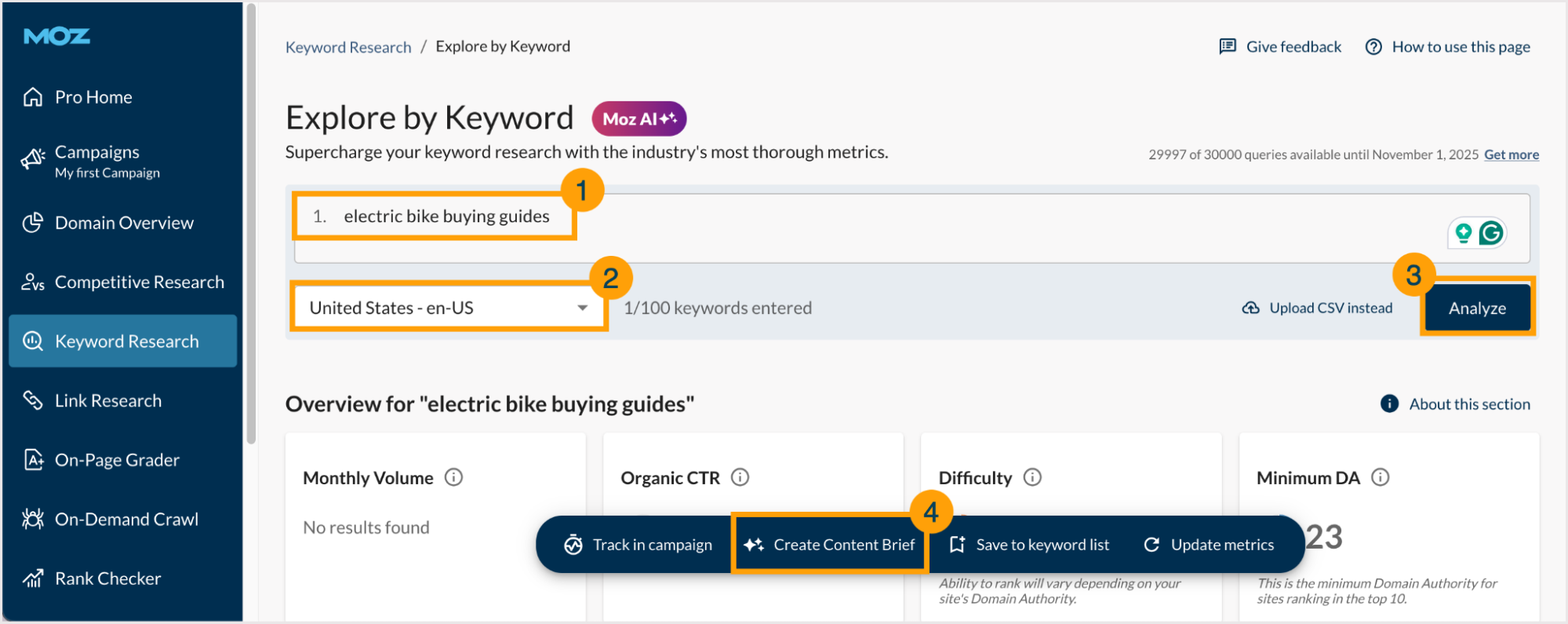
- Enter your site’s domain (optional)
- Select your content type by clicking the Arrow on the right-hand side
- Click Generate Brief
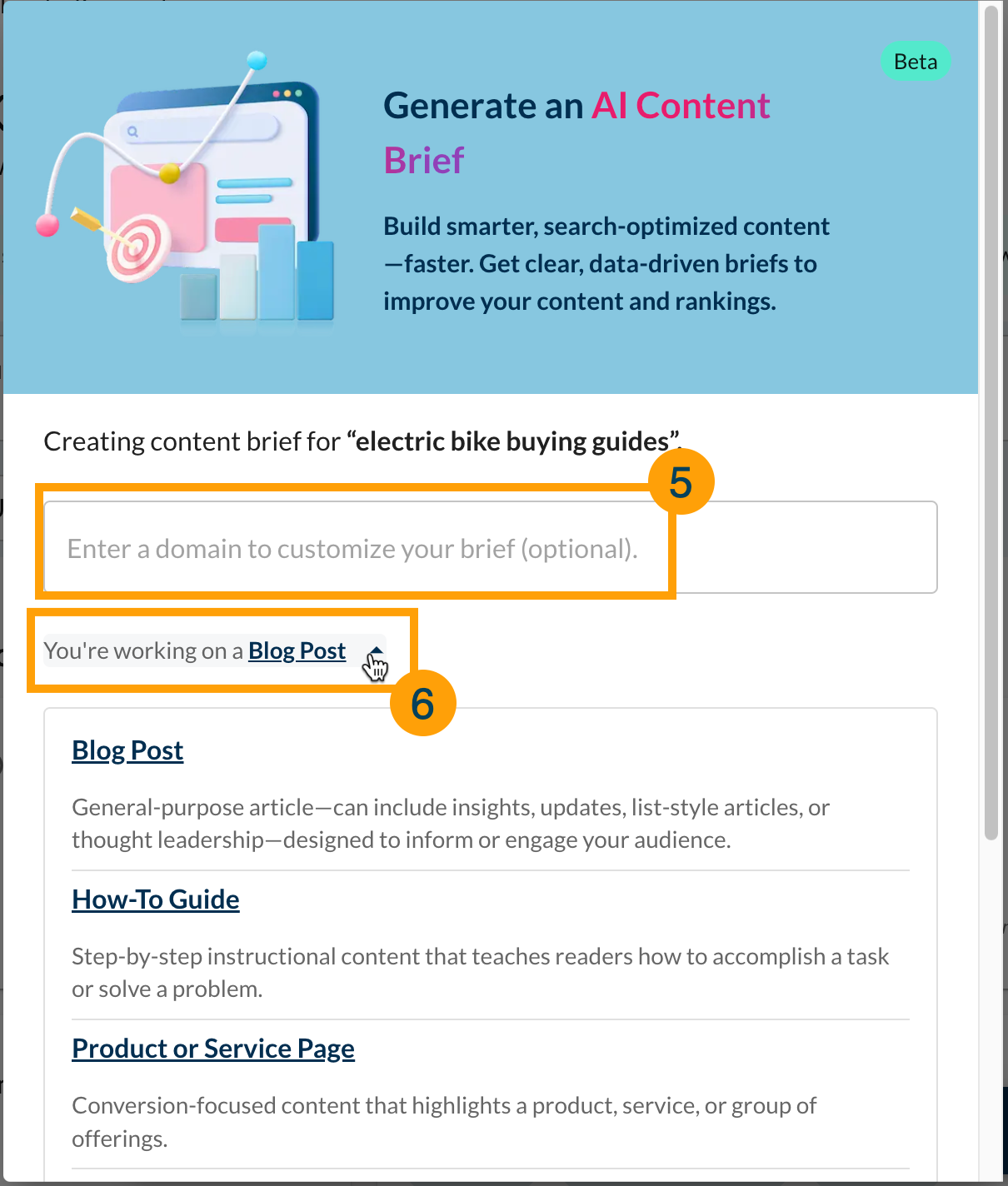

What’s included in AI Content Brief

After clicking Generate or Generate Brief, the tool will create an AI-powered brief that includes information about content structure, additional keywords to include, questions to consider answering, and more.
If you are generating your content brief from within Explore by Keyword, it will automatically download as a PDF.
If you are generating your content brief from the AI Content Brief tool, you will see an in-app version of your brief that you will be able to edit and export. Please note: All fields in the content brief will be automatically filled in, but you will be able to add to and/or edit the AI-generated suggestions.
Read on to learn more about each section of the content brief.
Target Audience
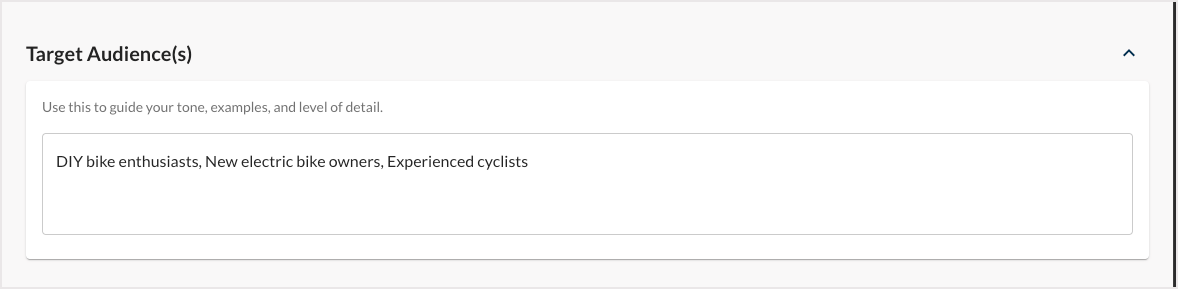
AI Content Brief will identify a target audience. Use this to guide your tone, examples, and level of detail.
Click into the box to edit or add additional target audiences to consider.
Sample Summary
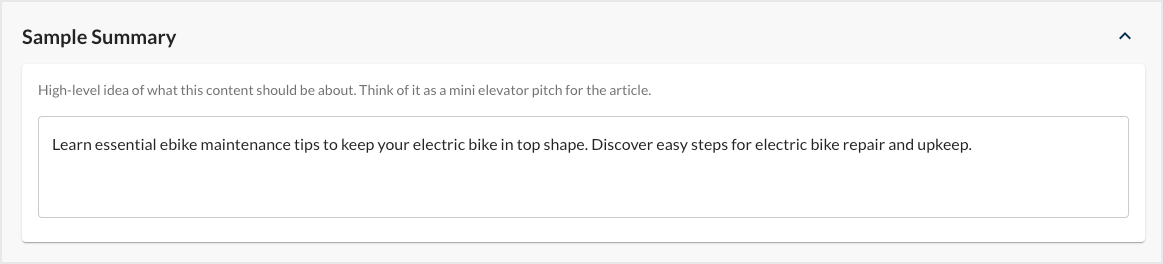
Next is the Sample Summary. This is a high-level idea of what your content should be about. You can think of this as a mini elevator pitch for the content piece.
Click into the box to edit or add additional context around your brief and what your content writers should consider.
Suggested Content Structure
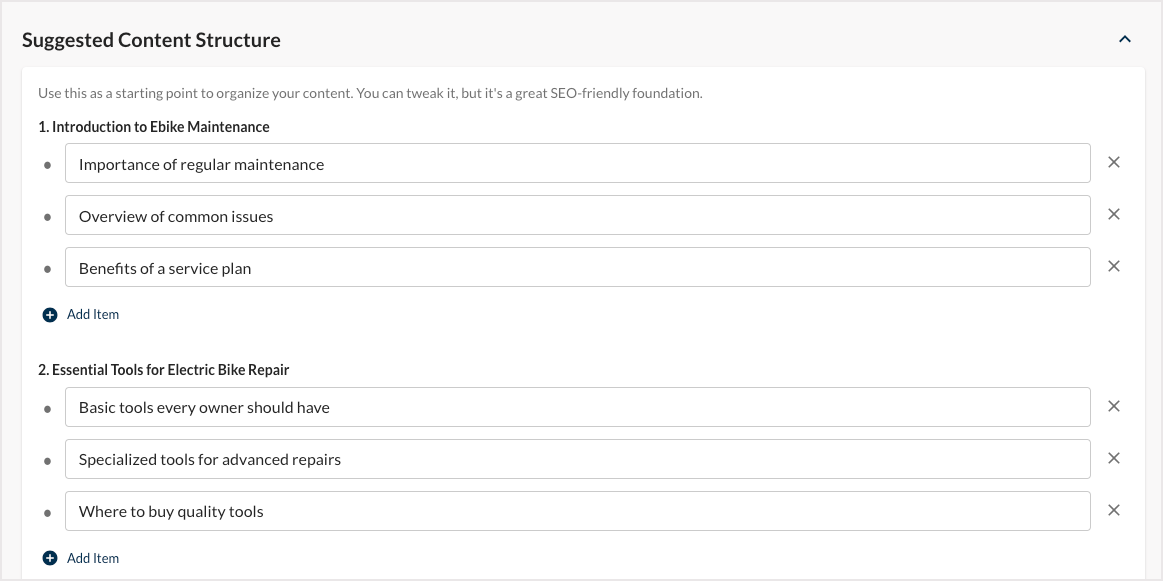
The next section of AI Content Brief is the Suggested Content Structure. This section can serve as a starting point for organizing your content. You can edit it and tweak it, but the provided structure is a great SEO-friendly foundation.
Each suggested section topic will include key points to touch on in relation to the subject. For example, under “introduction to Ebike maintenance,” you’d want to include information about the importance of regular maintenance.
To remove a suggested item, click the X to the right. Or you can add additional items by clicking Add Item.
Primary Search Intent
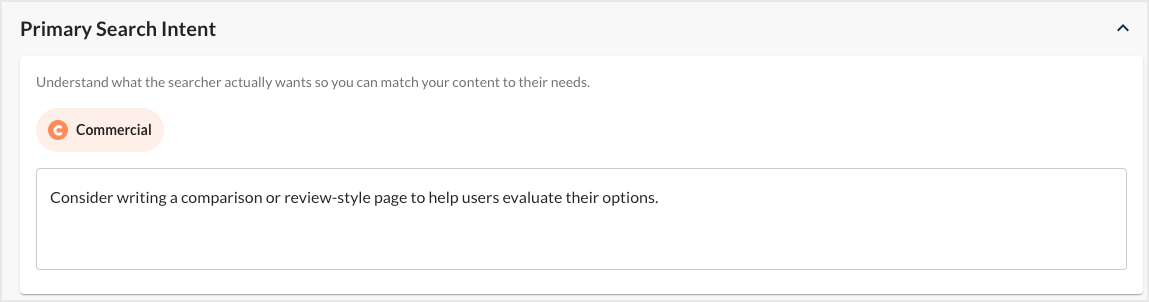
The Primary Search Intent section identifies the primary search intent(s) associated with the keyword. This is designed to help you understand what searchers actually want, so you can tailor your content to their needs.
Click into the box to edit or add additional context for your content writers.
Learn more about search intent
Keyword to Focus On
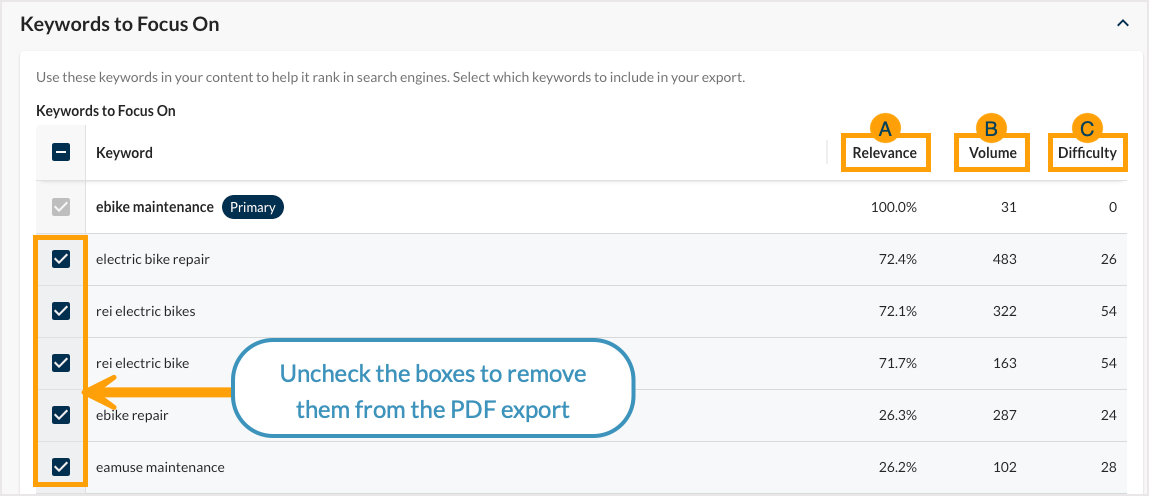
Under Keywords to Focus On, AI Content Brief will provide additional keywords to consider including in your content. Use these keyword suggestions in your content to help it rank in search engine results pages.
You can use the metrics on the right to help you determine which keywords are most important and most relevant to your topic.
- Relevance - By default, the suggestions are sorted by Relevance. This percentage indicates how relevant the suggested keyword is to your original topic keyword. Keywords that show up in the most sources and are lexically the closest to the original search term you entered will have a higher percentage.
- Volume – An indication of the demand for a keyword. This is the number of searches for a keyword in any given month.
- Difficulty – A score from 0 (easy) to 100 (difficult) that estimates how difficult it would be for you to rank higher than the current competitors on the first page of search results.
Use the checkboxes on the left to select or unselect keywords to include in the PDF export of your content brief.
What’s Already Ranking
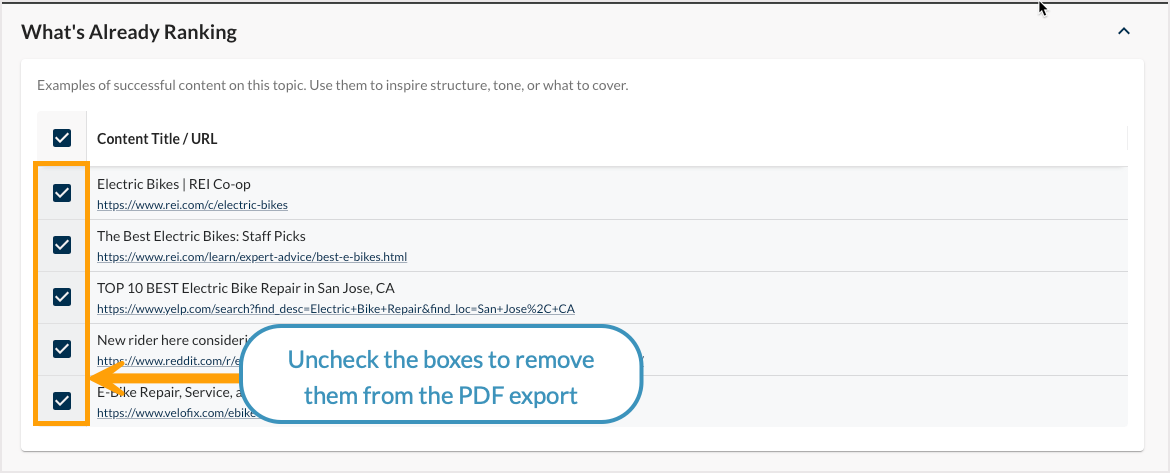
Next, we will show you a list of pages that are already ranking for the target keyword you entered. Use these as examples of successful content on this topic. Use them to inspire structure, tone, or what to cover.
Use the checkboxes on the left to select or unselect competitor content to include in the PDF export of your content brief.
Your Existing Content
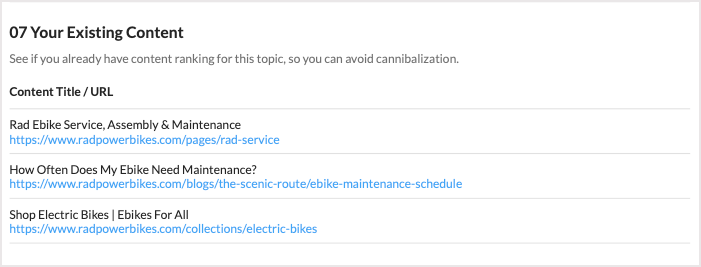
Screenshot of the PDF export for this section of AI Content Brief.
In the Your Existing Content section, you’ll have the option to enter your domain. Once entered, we'll check for existing content during PDF export to help you avoid keyword cannibalization.
Please note: If you are generating your AI Content Brief from within Explore by Keyword, you will have the option to enter your domain, and this data will be added to your PDF download automatically.
Key Questions to Consider
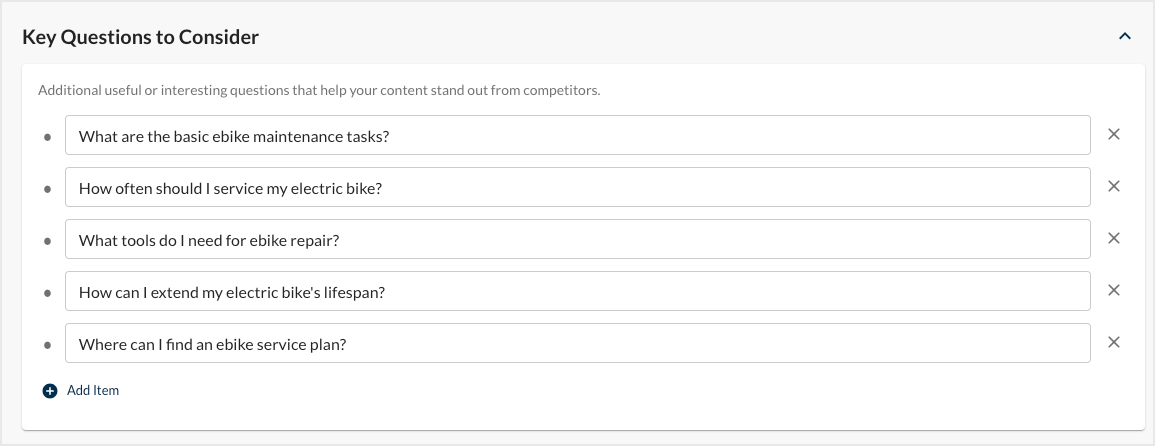
Key Questions to Consider includes additional useful or interesting questions that help your content stand out from competitors. Consider using these as H2s in your content and/or answering them clearly for your readers.
To remove a suggested item, click the X to the right. Or you can add additional items by clicking Add Item.
Interesting Facts to Consider

The last section of your AI Content Brief is Interesting Facts to Consider. These are fun and interesting starter facts to use as inspiration for your research.
To remove a suggested item, click the X to the right. Or you can add additional items by clicking Add Item.
Export AI Content Brief as a PDF
If you have generated your AI Content Brief through Explore by Keyword, your download will start automatically.
If you have generated your AI Content Brief from the AI Content Brief tool, you will need to click Export PDF at the bottom of the screen to export your brief once you’ve made any changes you’d like to make.
Was this article helpful?
![]() Yes! Amazing!
Yes! Amazing!
![]() Yes! It was what I needed.
Yes! It was what I needed.
![]() Meh. It wasn’t really what I was looking for.
Meh. It wasn’t really what I was looking for.
![]() No, it wasn’t helpful at all.
No, it wasn’t helpful at all.
Thanks for the feedback.